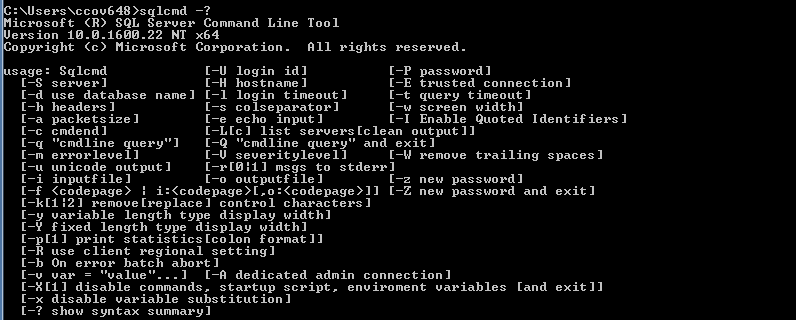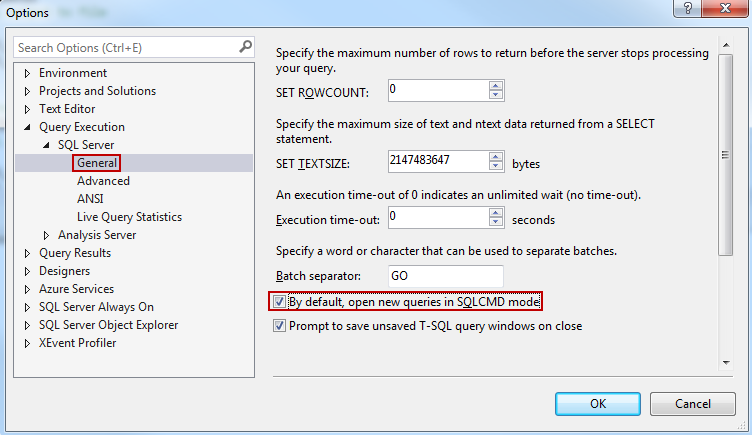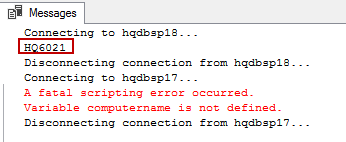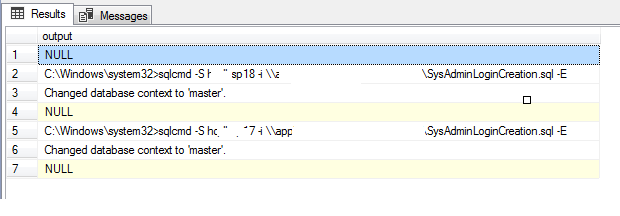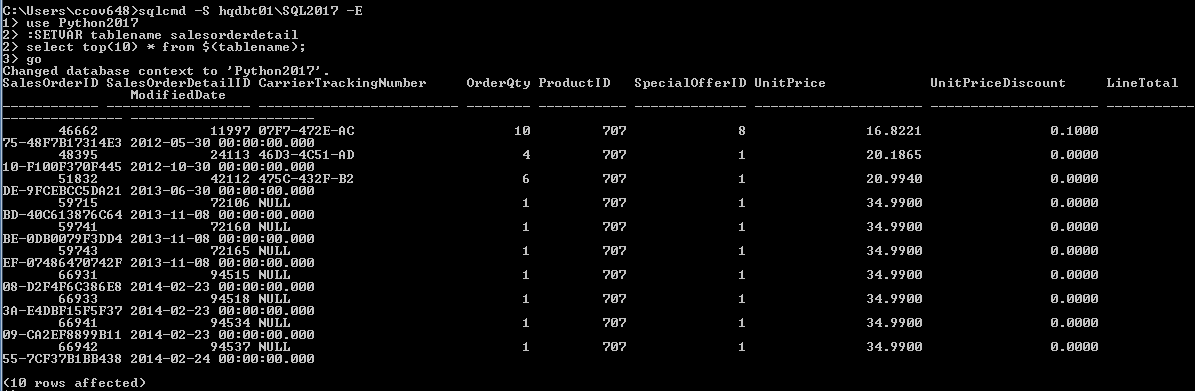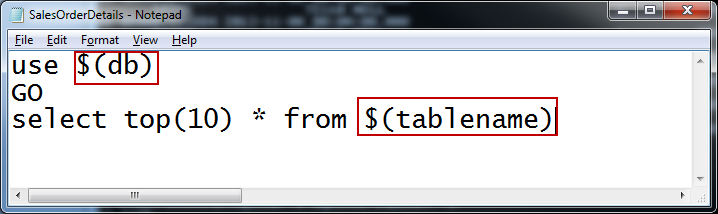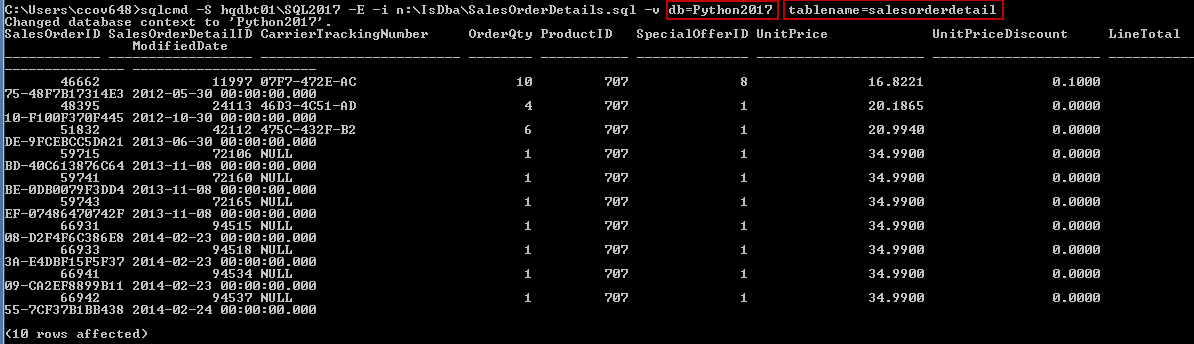We do use truncate table, but we don't get data after execute this command,
But how we can retrieve data after execute TRUNCATE command, so follow the below steps.
-- Create Test Table with "TruncateDemoTable" name
CREATE TABLE TruncateDemoTable (ID INT)
INSERT INTO TruncateDemoTable (ID)
SELECT 1
UNION ALL
SELECT 2
UNION ALL
SELECT 3
GO
-- Check the data before truncate
SELECT * FROM TruncateDemoTable
GO
-- Begin Transaction
BEGIN TRAN
-- Truncate Table
TRUNCATE TABLE TruncateDemoTable
GO
-- Check the data after truncate
SELECT * FROM TruncateDemoTable
GO
-- Rollback Transaction
ROLLBACK TRAN
GO
-- Check the data after Rollback
SELECT * FROM TruncateDemoTable
GO
-- Clean up
DROP TABLE TruncateDemoTable
GO